How To Access Anyone’s Device Camera Using Kali Linux
Assuming you are searching for ways to access anyone’s device camera or track a smartphone location for free, this is the perfect place to learn “How To Access Anyone’s Device Camera Using Kali Linux.” In this guide, we will provide you with step-by-step instructions on how to utilize Kali Linux to gain access to someone’s device camera, enabling you to monitor and capture images remotely. Please note that ethical and legal considerations should always be taken into account when utilizing such techniques.
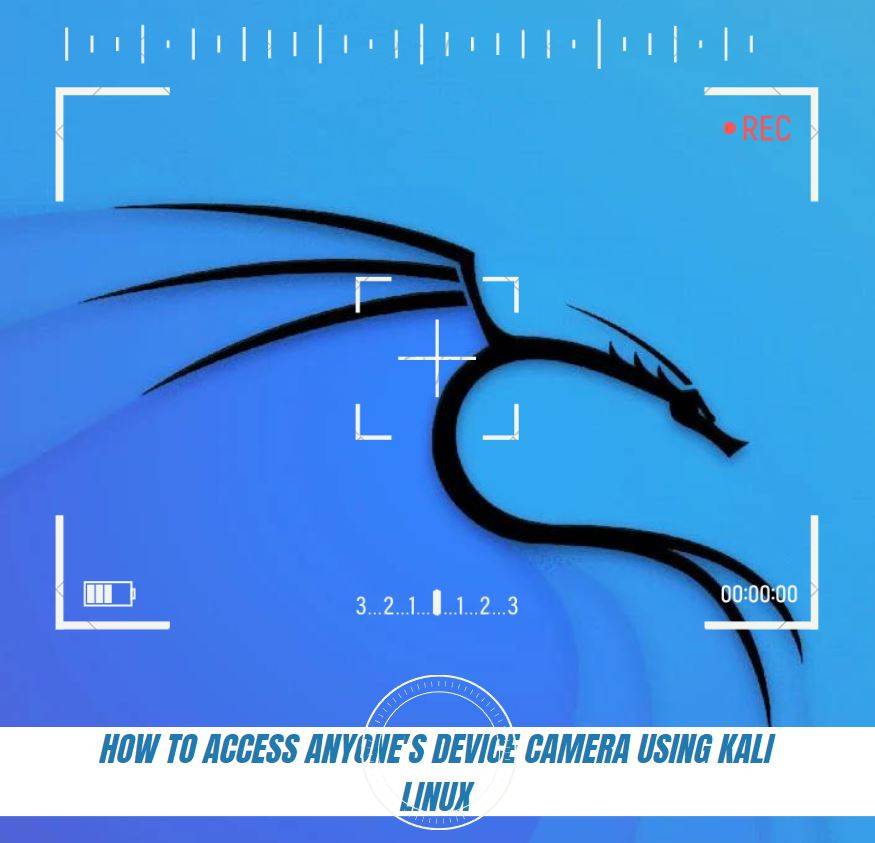
So, let’s begin the journey!
In this article, we will cover two main sections:
- Installing Stormbreaker: This section will guide you through the process of installing Stormbreaker on your computer. It includes steps such as cloning the Stormbreaker repository, updating dependencies, and giving executable permissions.
- Installing ngrok: The second section focuses on installing ngrok, a tool that allows secure introspection of local network services. You will learn how to download the ngrok binary, extract it, obtain an authentication token, and start the ngrok server.
By following the instructions provided in each section, you will be able to install both Stormbreaker and ngrok successfully, empowering you to utilize their functionalities for various purposes.
Installing Stormbreaker
1)Search the Stormbreaker GitHub on Google or simply click the following link that I have provided
Stormbreaker repository Link -> https://github.com/ultrasecurity/Storm-Breaker
Click on the first link of the GitHub search results when you search for it on Google.
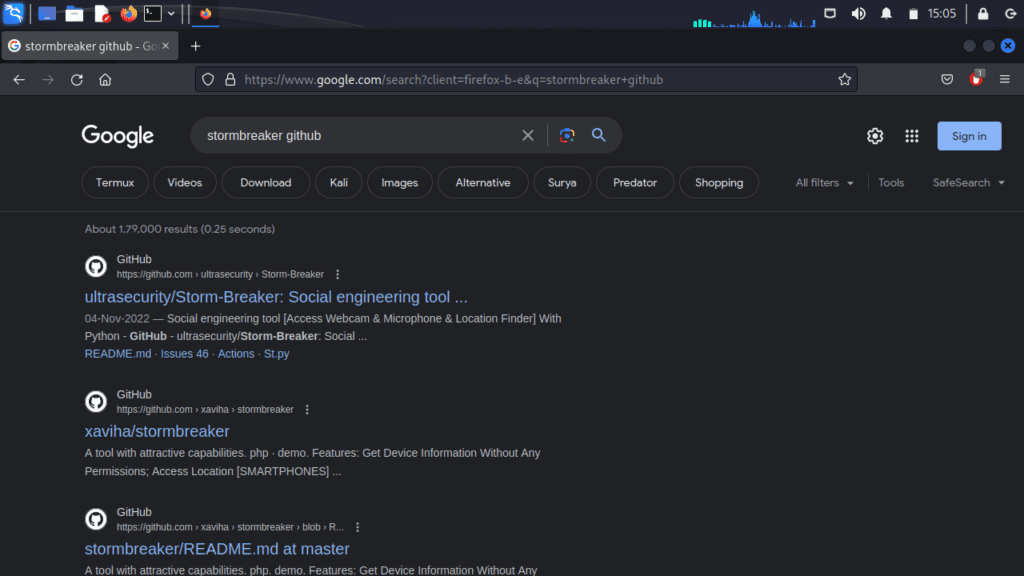
2) Now, click on the “Code” button and copy the HTTPS link of the Stormbreaker repository.

3) Now, open the terminal or navigate to the folder where you want to install Stormbreaker.
In this case, I will install it in the Documents folder, so I will change the directory to Documents using the command.cd Documents
Then, clone the Stormbreaker code by using the following command:
git clone [paste the HTTPS link of the Stormbreaker repository here]
To verify if the cloning process was successful, you can use the “ls” command in the terminal to list the files in the current directory. Look for the Stormbreaker folder or repository to confirm that it has been cloned successfully.
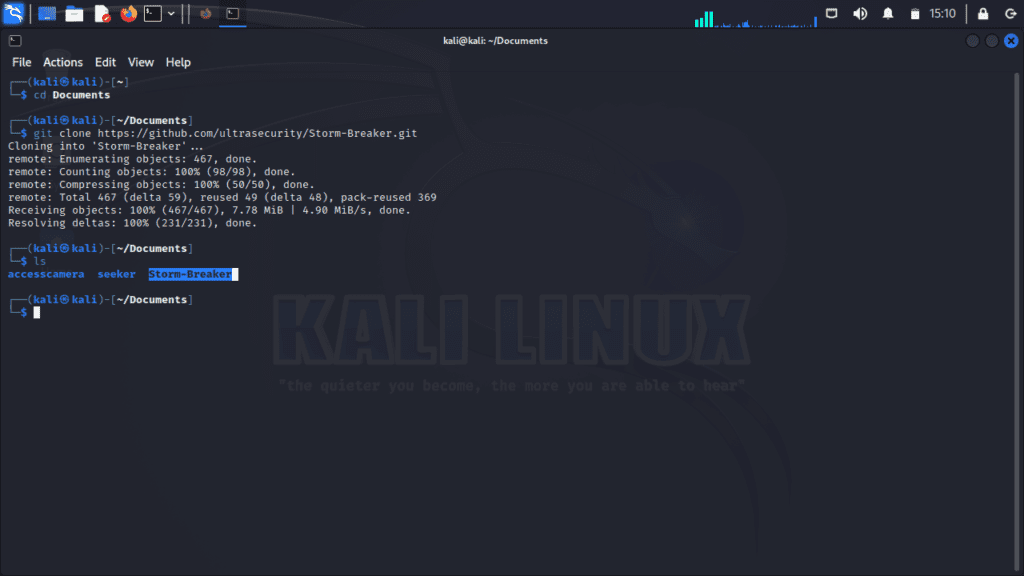
4) To change the directory to the “Storm-Breaker” folder, use the command
cd Storm-Breaker
in the terminal. This will navigate to the specified folder.
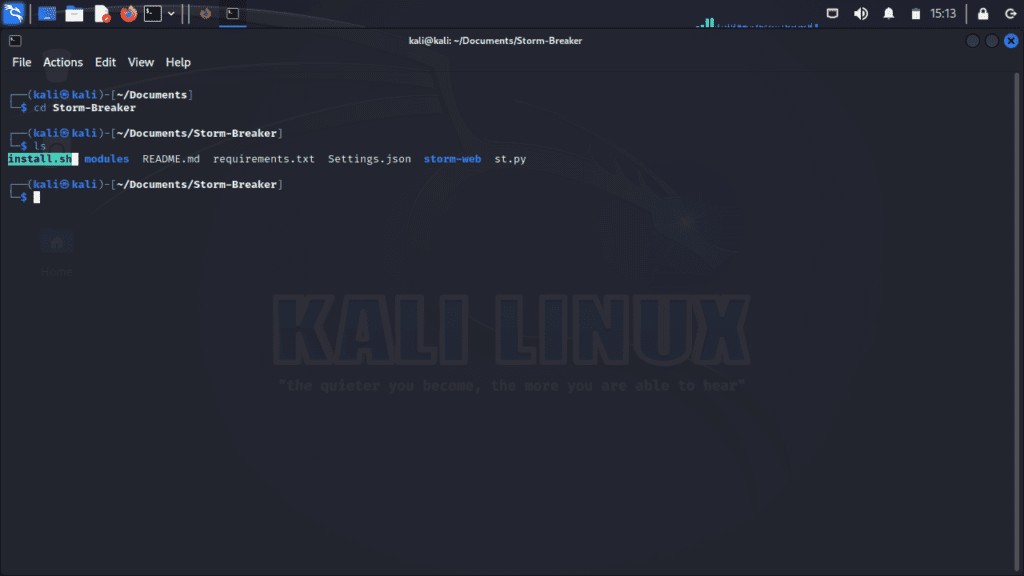
6) To install the required libraries for Storm-Breaker, it is recommended to update the apt package lists. You can do this by running the following command:
sudo apt updateThis command will update the list of available packages on your system, ensuring you have the latest information before installing any libraries or dependencies.
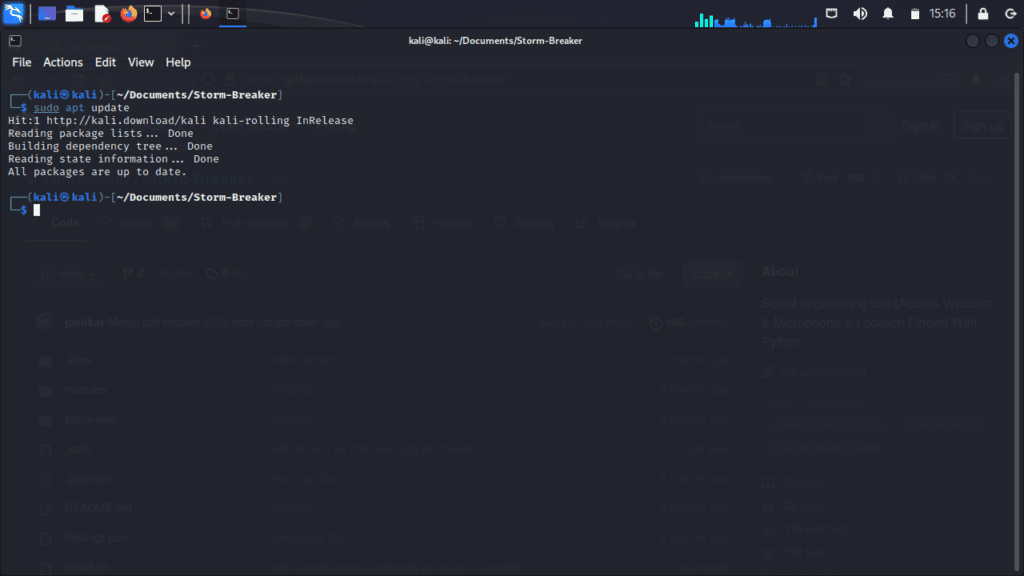
7) To run Storm-Breaker properly on your computer, you need to install the following Python libraries:
sudo apt install python3-requests python3-colorama python3-psutil
If you already have the updated versions of these libraries installed, you will receive a message indicating that the requirements are already satisfied. However, if you do not have the required versions or any of the libraries installed, the installation process will begin, and the latest versions of the libraries will be downloaded and installed on your system.
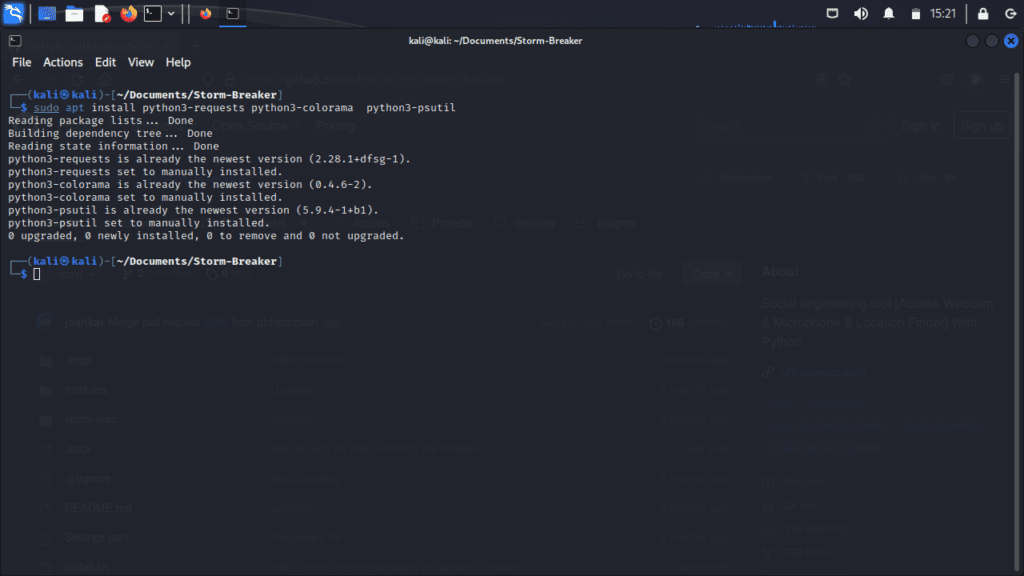
8 ) Run Stormbreaker on your computer
To run a command as root, you can use the sudo command. If you’re encountering an error message that asks you to run the ./install.sh script as root, you can try running the following command:
sudo ./install.shThe sudo the command allows you to execute a command with administrative privileges. By prefixing sudo before the command, you’ll be prompted to enter your password, and then the command will be executed with elevated privileges.
Please note that running commands with root access should be done with caution, as it grants extensive control over the system. Make sure you trust the source of the script and understand the implications of running it as root before proceeding.
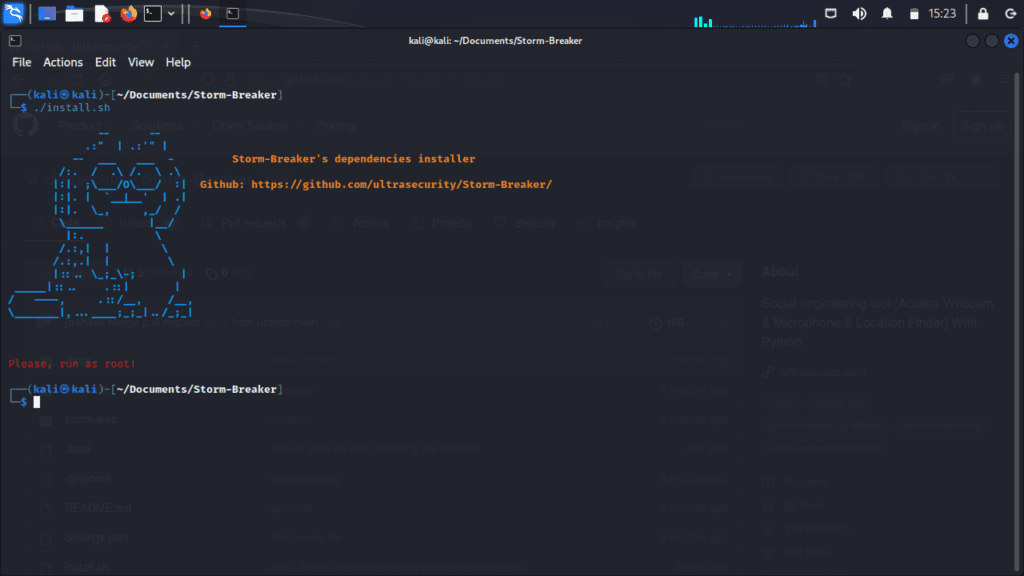
To give executable permission to the Stormbreaker script, you can use the chmod command. Here’s the command you can run:
chmod +x install.sh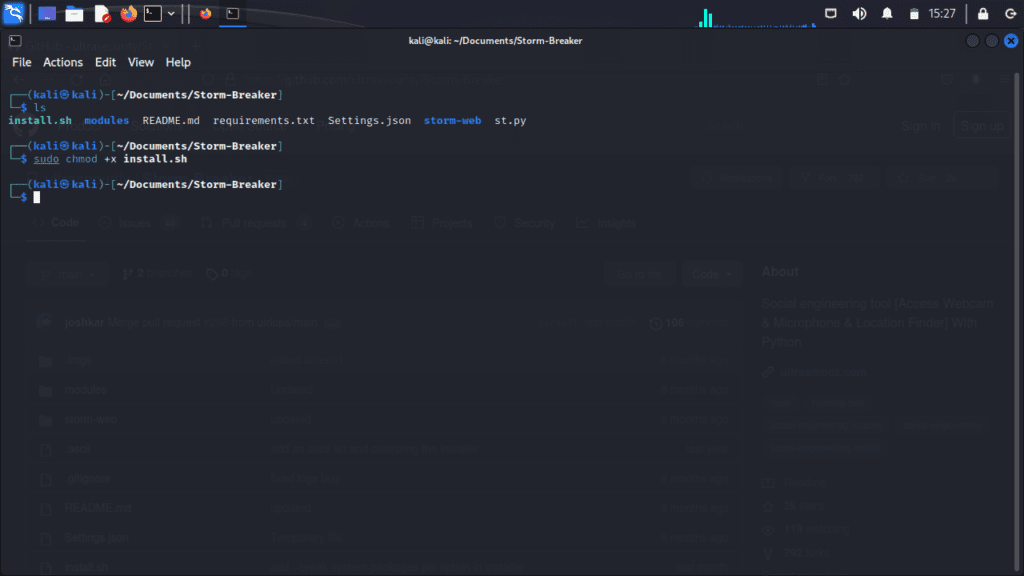
This command grants the execute permission to the install.sh script, allowing it to be run as an executable. Once you’ve given the executable permission, you can proceed to run the script using the following command:
Once you have successfully installed Stormbreaker, you can run the Python script. To run the script, navigate to the Stormbreaker directory and execute the following command:
python3 st.py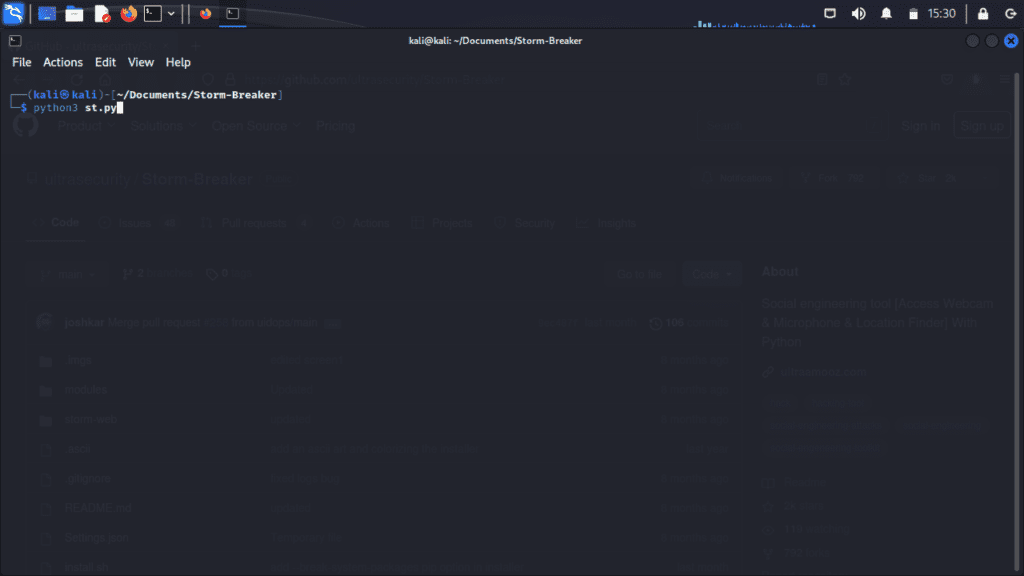
This command will start the Stormbreaker tool and allow you to utilize its features for accessing device cameras or performing other functionalities. Make sure you have the necessary permissions and follow any additional instructions provided by the script to ensure proper usage.
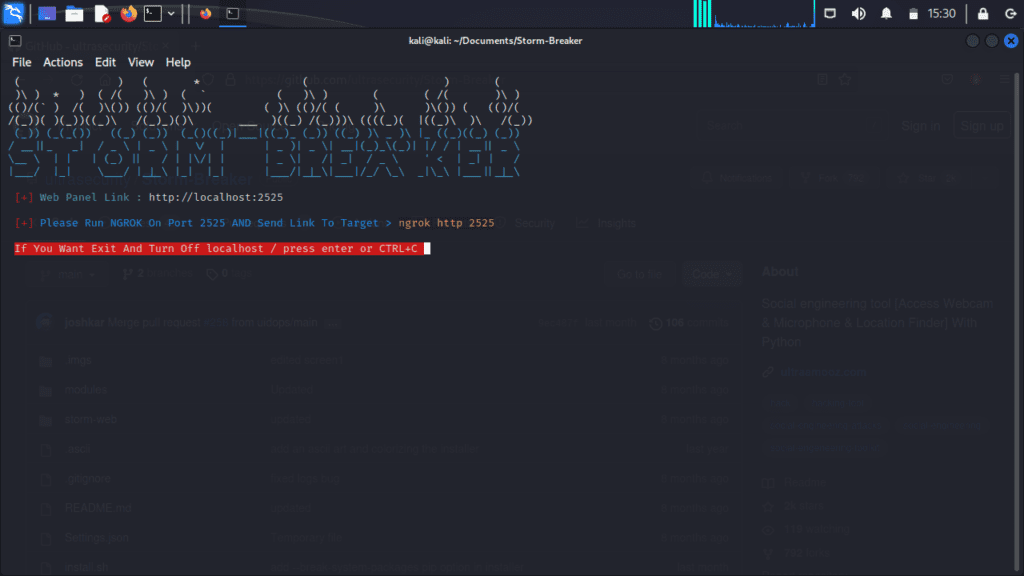
Now, open a new terminal window to proceed with the installation of ngrok. By opening a separate terminal, you can concurrently work on installing ngrok while ensuring that Stormbreaker continues to run smoothly in the initial terminal.
Installing ngrok
To install ngrok, I have written an article that provides a step-by-step guide. Please follow the article link provided to install ngrok. Once you have completed the installation, please return here so we can proceed further.
ngrok article link -> How to setup ngrok in Kali Linux properly
To run ngrok on port number 2525 instead of the default ports 80 or 8080, you can use the following command:
./ngrok http 2525This command will start ngrok and expose your local server running on port 2525 to the internet.
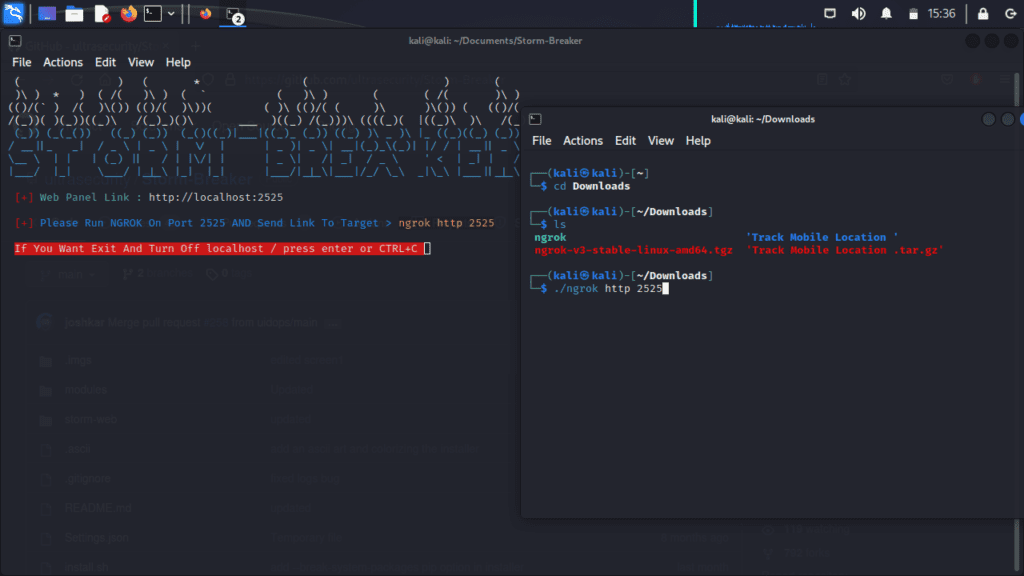
After starting ngrok, you will be provided with a forwarding link that you can copy. This link represents the publicly accessible URL for your locally hosted application. You can use this link to access your application from anywhere on the internet.
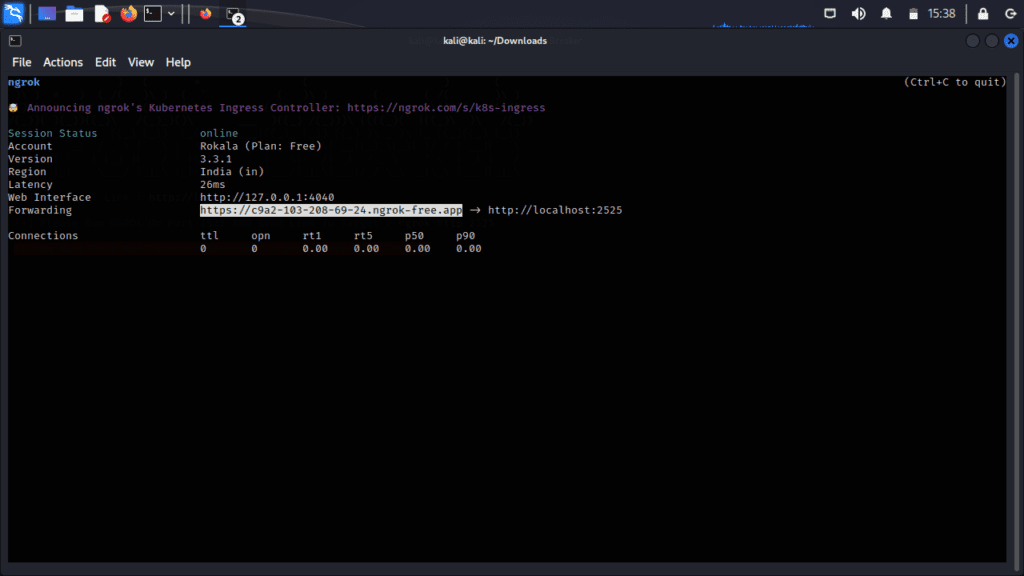
Paste the copied link into your browser’s address bar and proceed to log in using the following username and password.
User Name: admin
Password: admin
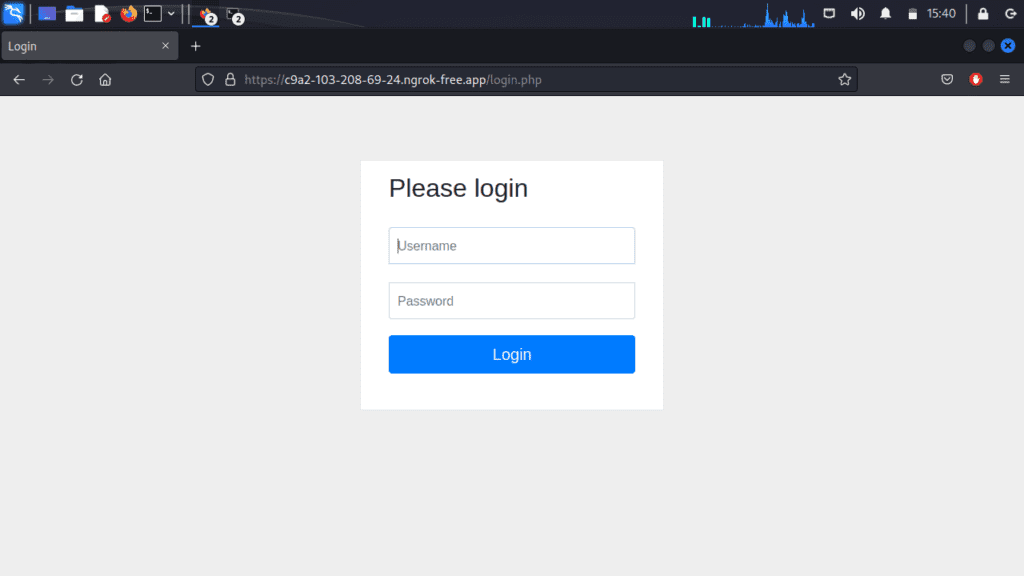
Now, you can select any template from the available options and copy the generated link. This link can be shared with the person whose details you want to access.
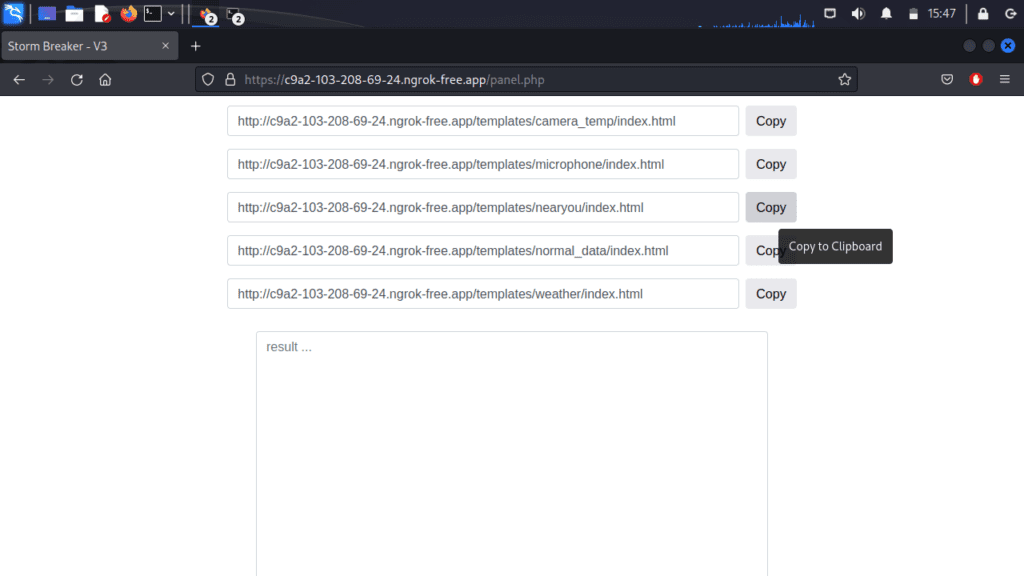
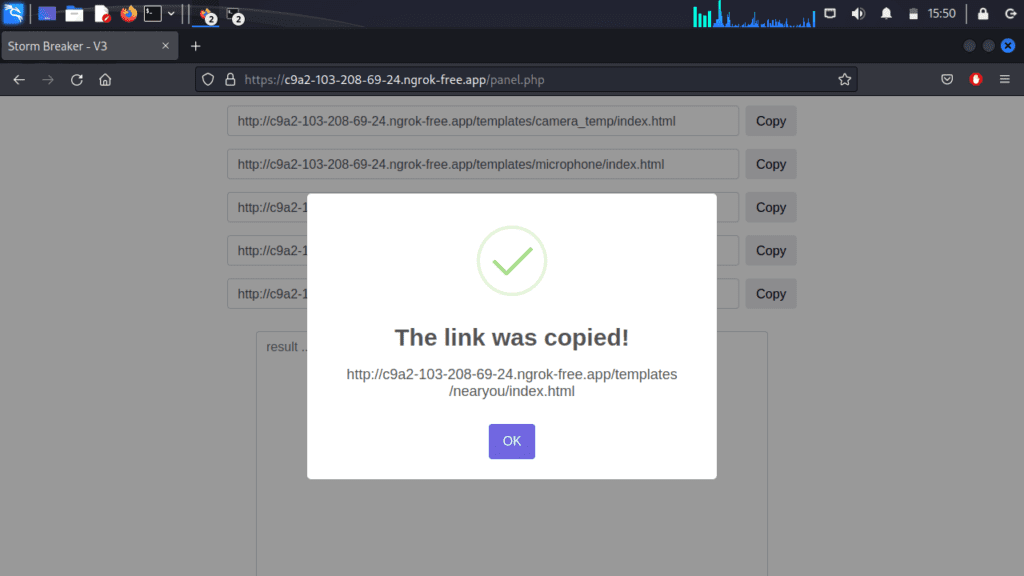
If you have selected the camera template and opened the generated link in my Windows Edge browser, it will prompt you to grant camera permission. If you allow access, the camera will be enabled, and you will be able to view the live camera feed.
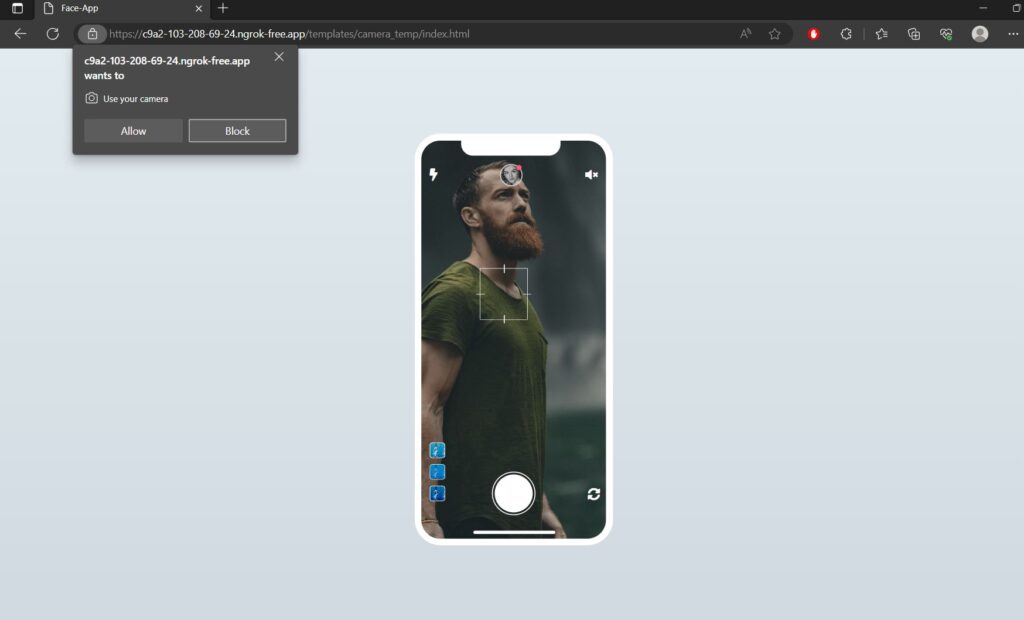
Once you have granted camera permission and the camera access is given, you will be able to see the images that have been captured by the device’s camera. These images will be displayed in real-time, allowing you to monitor and view the visuals captured by the camera.
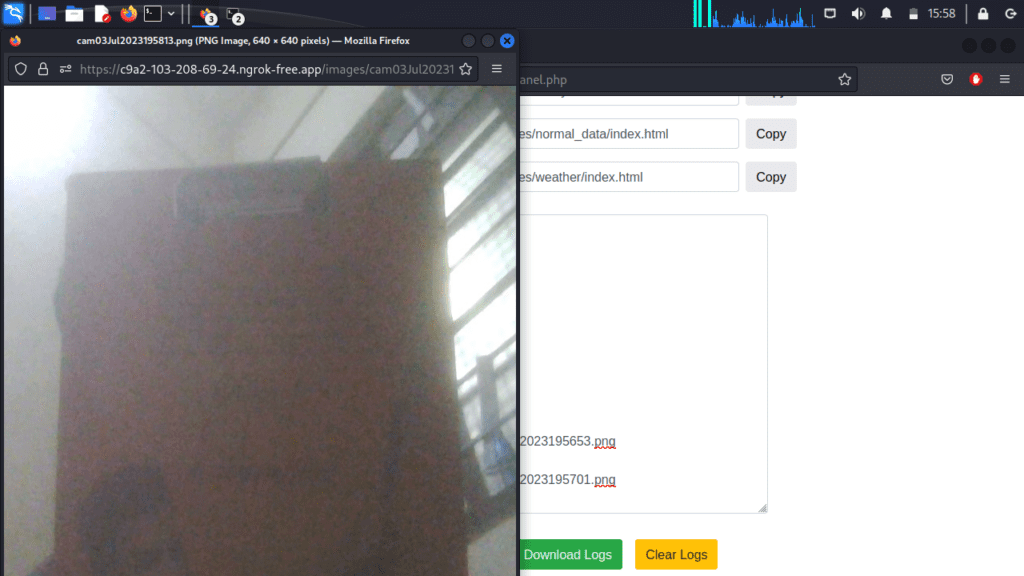
In conclusion, by following the steps mentioned above, you can install Stormbreaker on your computer and gain access to the device’s camera. With Stormbreaker, you can track a smartphone’s location, access the camera, and capture images remotely. It is important to use such tools responsibly and respect privacy boundaries. Always ensure that you have proper authorization before accessing someone else’s device.