How to setup ngrok in Kali Linux properly
Setting up Ngrok in Kali Linux is a straightforward process that allows you to create secure tunnels to localhost and expose your local services to the internet. Ngrok is a powerful tool that can be used for various purposes, including web development, testing, and remote access.

To install Ngrok Server, you need to go to any web and search “Ngrok” OR click on this link -: https://ngrok.com/ and sign up for your account.
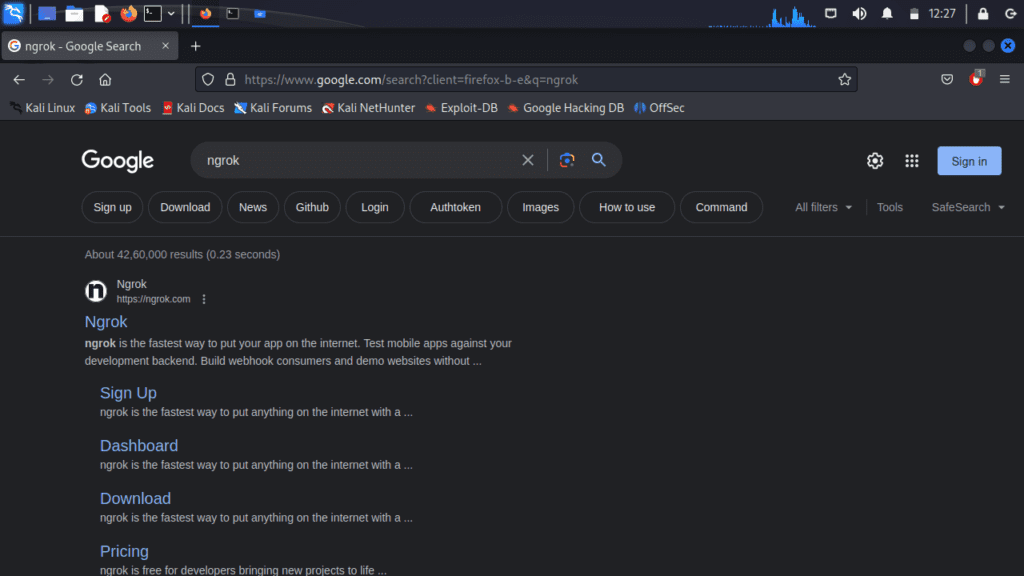
To download ngrok for Linux, click the “Download” button and select the Linux version that matches your computer’s specifications.
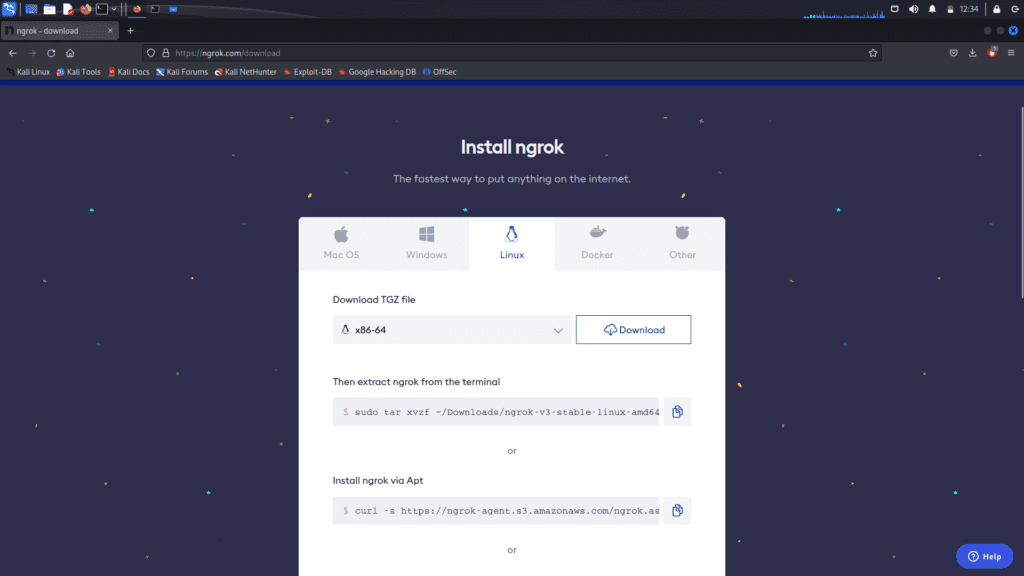
And afterward, the software must be downloaded from the official site of Ngrok.
Open the terminal and navigate to the directory where ngrok is installed. In this case, since I have installed it in the “Downloads” directory.
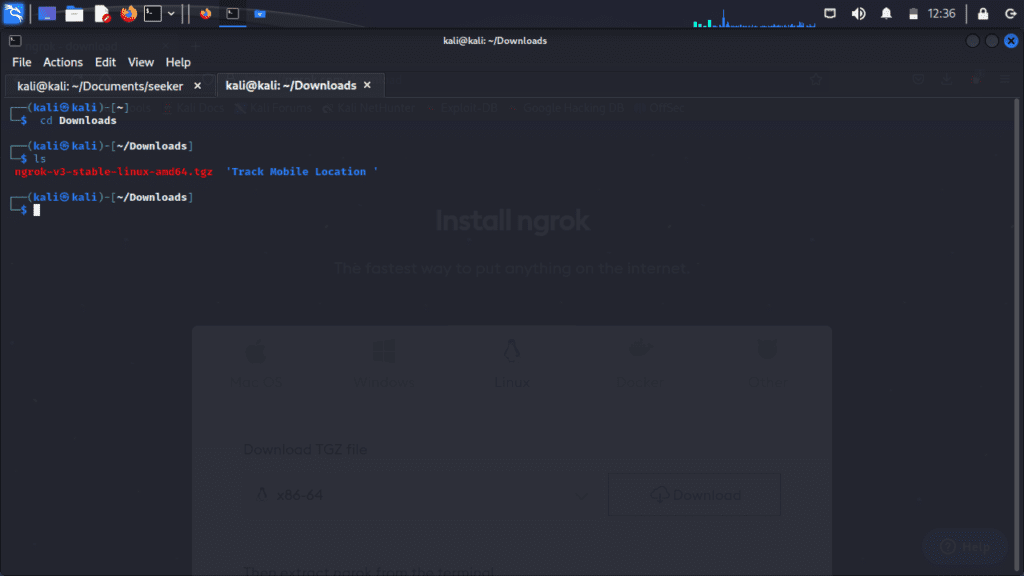
By running the command “tar xzvf ngrok-stable-linux-amd64.tgz,” you can extract the ngrok file. Alternatively, you can manually extract it by going to the file location.

To use ngrok, you need to have the auth token. Therefore, you should sign up on ngrok and obtain the auth token.
If you prefer not to provide your private email, you can use a temporary email address. Temporary email services allow you to create disposable email addresses that can be used for temporary purposes, such as signing up for online services or receiving verification emails. These temporary email addresses typically expire after a certain period or can be manually deleted. Using a temporary email can help protect your privacy and reduce the risk of receiving unwanted emails in your primary inbox.
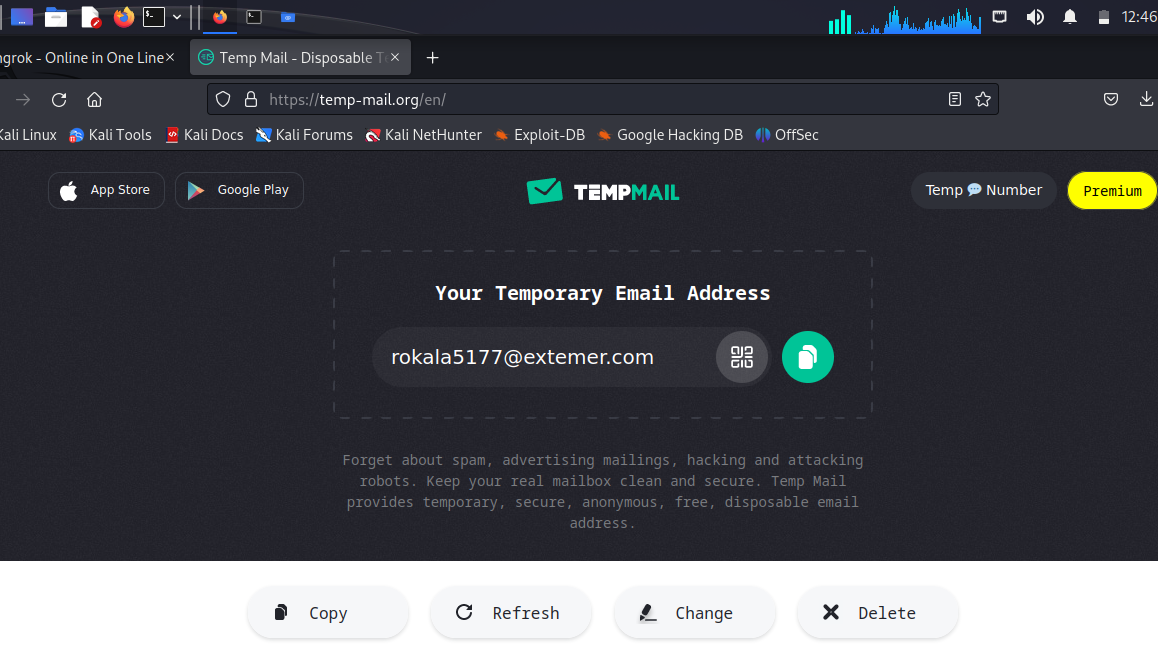
Do not close the temporary email site, as you will receive a verification email on it when you attempt to log in to ngrok.
Then you can use those emails to signup on ngrok site
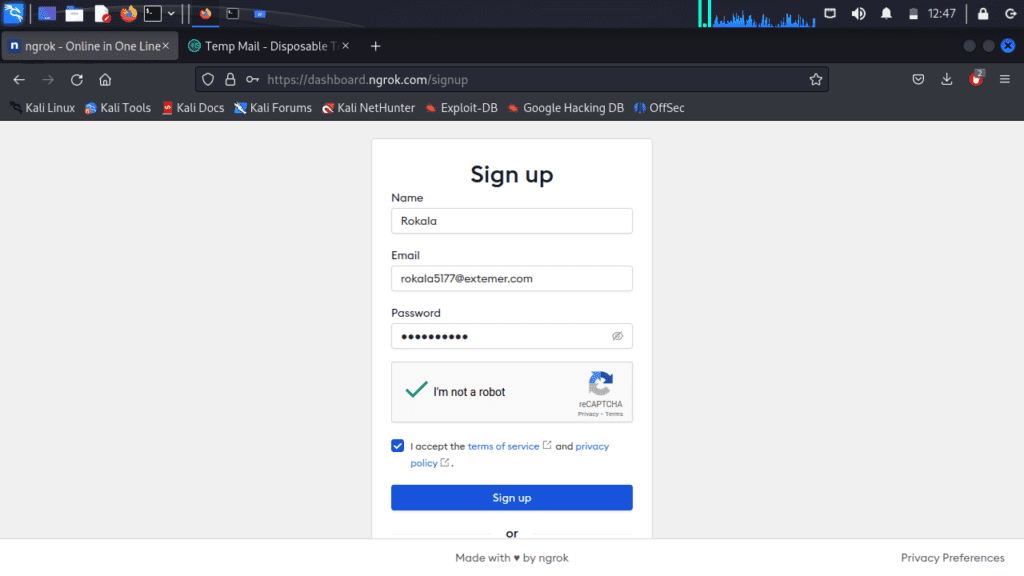
Click any of the option and click continue button.
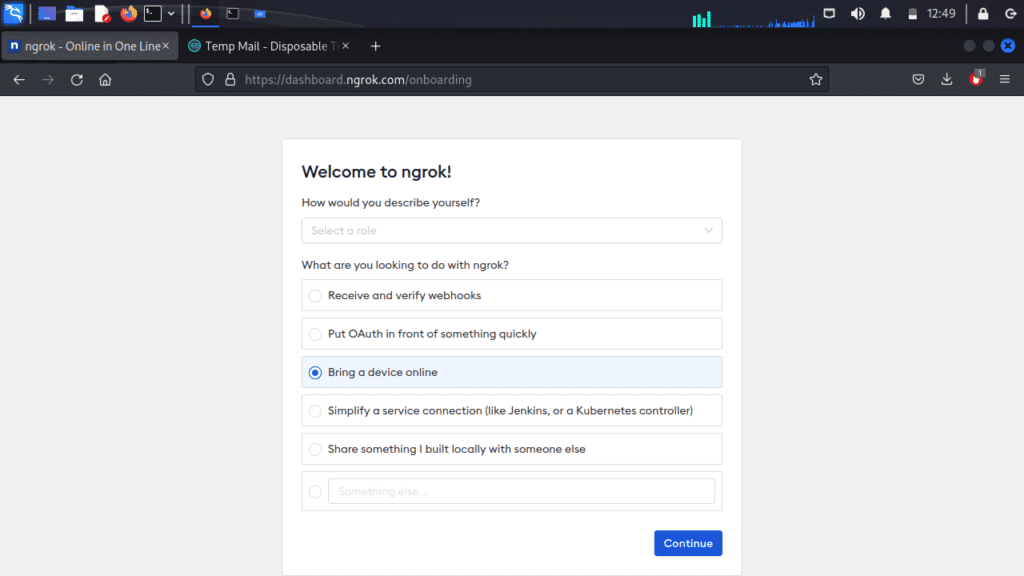
if you want to do the authentication you can do otherwise skip the below step.
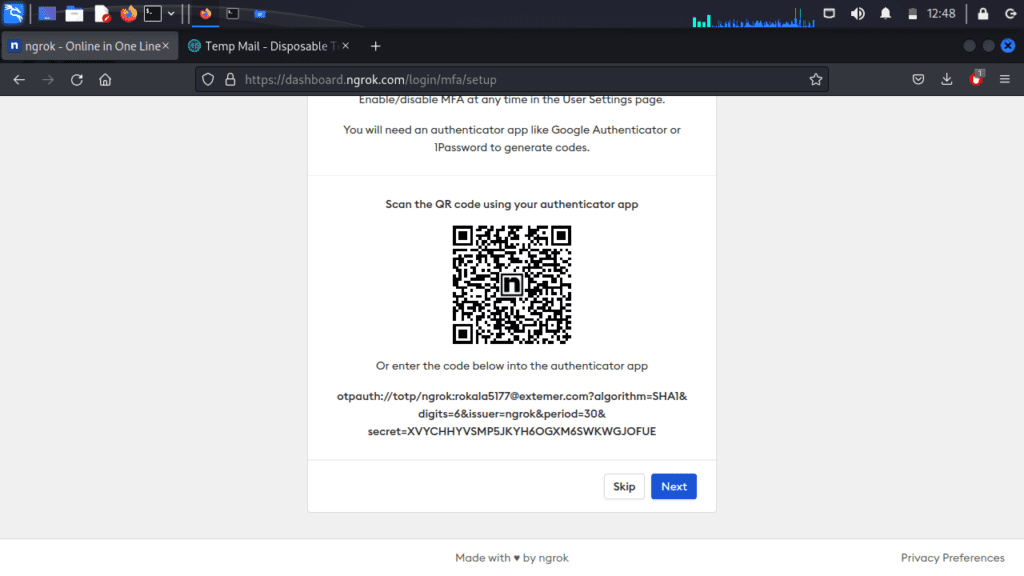
Then go to the temporary mail site, where you should have received the verification email.
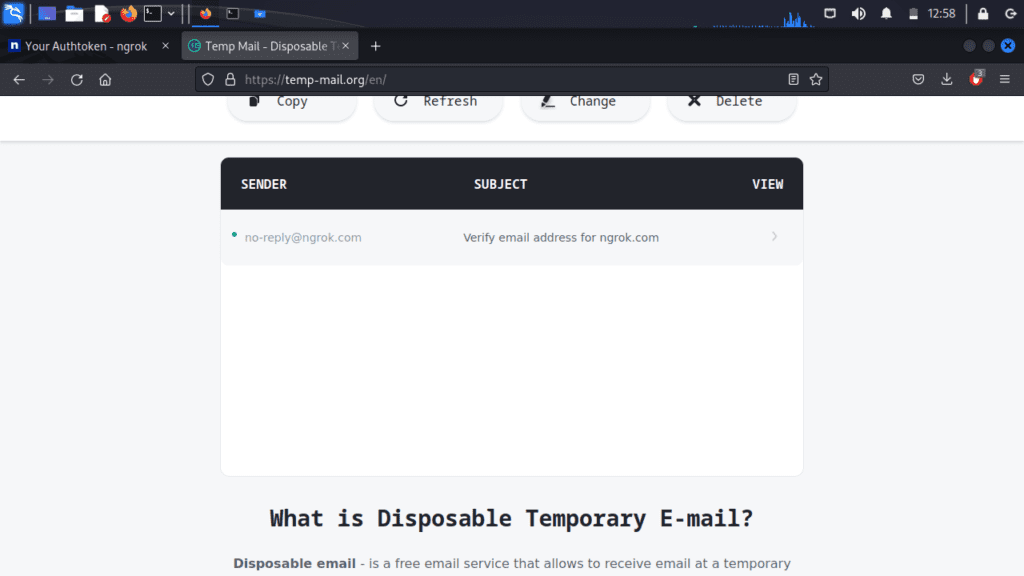
Click on verify email address
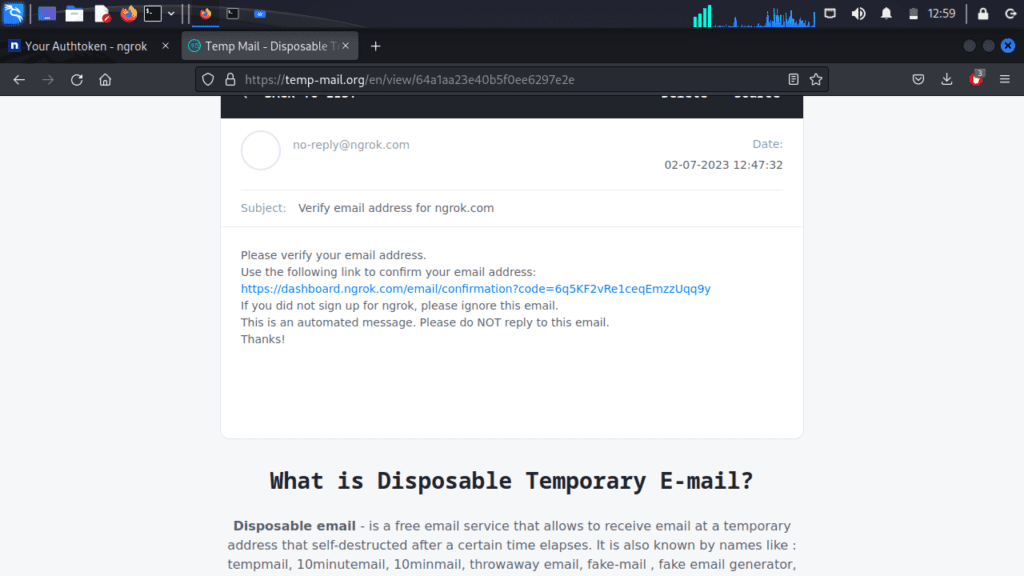
Now you should click the link and verify your email.
Next, navigate to the authentication menu on the sidebar and click on it. You will then see “Your Authentication Token.” Copy that token.
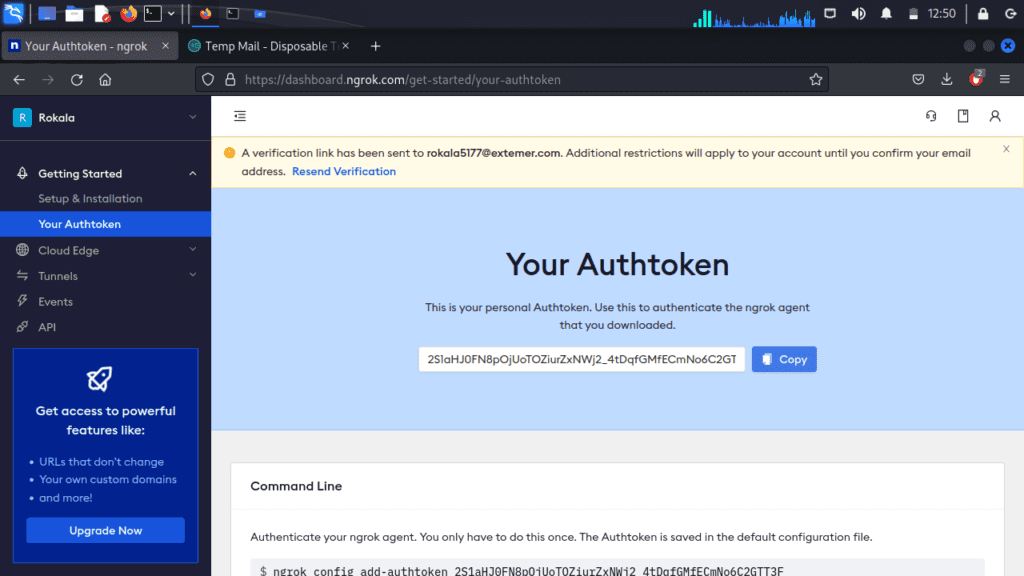
Next, go to the command prompt and enter the following command with your token.
./ngrok authtoken [ paste auth token ]
Replace [paste auth token ]
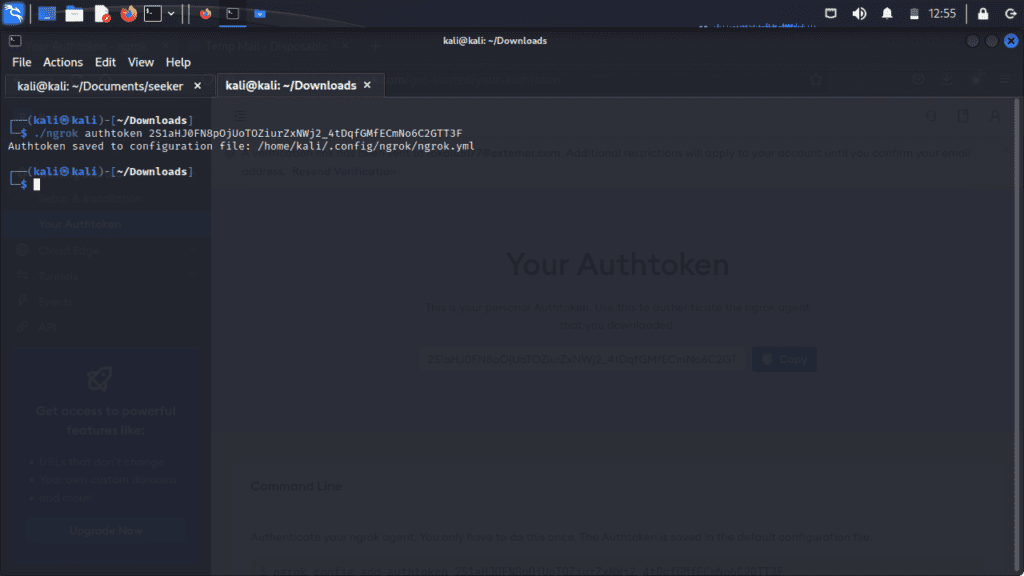
If your token is valid then you can see msg like “Authtoken saved to the configuration file: the path of the file”
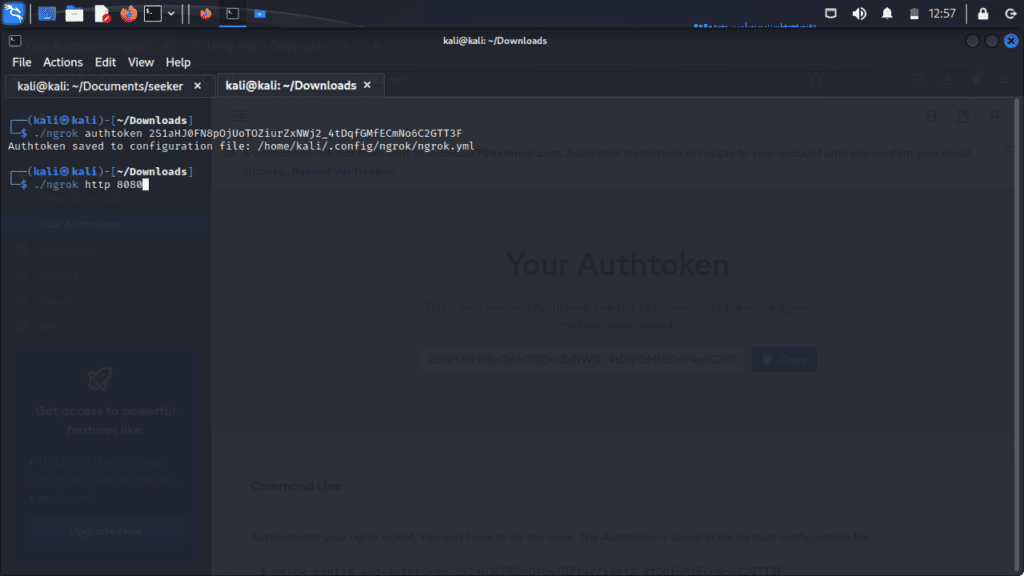
For the Start ngrok server enter “./ngrok http 80” OR “./ngrok http 8080 To check whether your session is on or not click on the Forwarding link if it shows the following screen so your session is on.
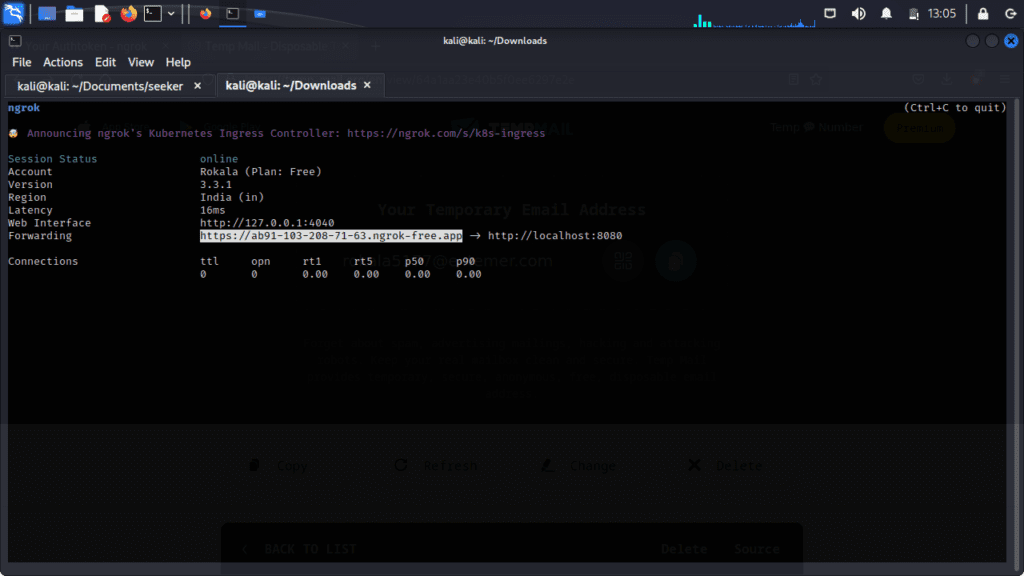
If you got Failed to complete tunnel connection error simply run “sudo service apache2 start” and for checking whether the service is on or not run “sudo service apache2 status”
Now again simply open ngrok link. Now our web server is running.
You may also like:-
How to Track Any Mobile Location using Kali Linux
How To Install Kali Linux -17 easy steps guide